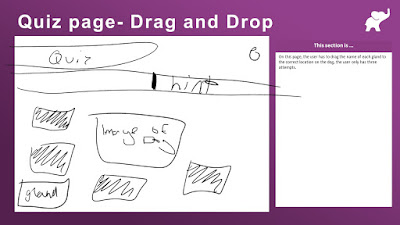Images can play a large part in communication and in many different ways, as explained below:
Keeps users interested
Including more images in anything you produce will always keep the user more interested. In documents with large amounts of text or information, including an image will break-up and separate the large amounts of text, and it's also nice and refreshing when reading larger amounts of text. If you were required to read through a large document, would you find it better and be kept more interested if it was all text and no images, or all text and no images or visual references? For me personally, I'd find it easier and more interesting if it were to include some images which were linked to what the document is based upon.
Breaks up the text
Particularly in documents with large amounts of text or with documents which offer examples to things it's explaining, including images will help break-up the walls of text and not make it look so daunting, especially to those who tend not to read.
Visual aid/ reference
Including visual references, especially in scenarios where you're trying to explain something, like how to use something or the advantages of using it. There are many different ways in which people learn, something I'll explain in more detail later, and including images will help those who learn better by using a visual reference such as images or videos, like myself.
Benefits other learning styles
As mentioned above, there are many different learning styles, with everyone having their own preferred method of learning, so you have to try and satisfy everyone's style. For some, this maybe just writing up what to do, but for others, they may learn by watching someone else doing it first, in like a video, some may prefer to look at images. This is why including images is important, because you want to make your content beneficial to everyone and not target one specific learning style.
Equality of access to your content
The packages I create have to be accessible to all those who'll be using them and there are many ways in which I've adapted my content to make sure it's more accessible as I've explained below:
- Not using bright colours - I've chosen to stay away from including bright and colourful colours as part of my design to help others with limited sight be able to read and make it clear, rather than have them struggle to read the information.
- Using large and readable font - Again, using a more readable and larger font will allow those with limited eye sight, who struggle to read small print be able to read it without a struggle.
- Including images for visual learners - As mentioned above, there are many different learning styles which people prefer so in my learning packages, I've tried to include visual references for those who do prefer to see an example, rather than just read about them. I've also included some animated ones for more variety.
- Limiting the amount of text - I've tried to stay away from adding overwhelming amounts to any of my slides, as I feel having too much text will be put of reading any of the information if they find there's too much. Having a limited amount of text I feel will also keep people interested for longer, and while I've kept the amount of text to a minimum, I've included the key points so people will still learn from the information that is there.
- Choice of words - If I'm trying to explain something, you want to keep the explanation/ description as simple as possible in order for them to fully understand what it is you're trying to explain. This also helps anyone with learning disabilities also understand.
Design
My design came as part of some other creations I'd seen combined with my own twist. I also wanted to use something that looked very neat and professional, which I feel I have done. I also limited my choice of colour to colours that not only looked well but also to stop the package from being overwhelmed by bright colours - Something I mentioned could be a distraction to others.
Below are some examples of storyboards myself and Nathan created before we began creating our eLearning Package.
Header
Given the package I was creating had two different topics, I wanted to include the subject title in the header as to prevent people from getting confused which part they're learning about. I also used a sub-heading below the title which differs depending on the subject.
Footer
I feel the footer should be used to hold any important information. So given that there is no information I felt was too important and to also keep the design looking neat, consistent and professional, I chose to not include anything in the footer.
You may ask yourself, then why did I include one if I wasn't going to put it to use? I feel that the package wouldn't have looked as organised or professional, and while it doesn't offer anything towards adding content to the package, it does help the design and maintain a good standard.
Navigation
I wanted to keep the navigation simple while also looking smart and making it fit in with the type of design and storyboards I'd made. As part of my plan, I wanted the information to be broken down into it's individual sections, and I felt the best and most efficient way to navigate around this would be as shown in the diagram I've created below:
Copyright Guidelines
In my organisation
Copyright is a law which affects all business and people by preventing them from using anything, such as images, videos, designs etc. which aren't their own. So for example, the majority of images on Google are copyright protected which prevents people from using them without permission of the content owner. The best way to get around this is to use content which isn't copyright protected. There are numerous websites around which content is free to use and not protected by the copyright law, meaning you're able to use them without requiring a license or permission. The only other option to this, is to create the content yourself, but you still need to be careful you still don't copy an idea outright, you still need to add your own creative twist to it.
How it affects my design
Taking the copyright law into consideration, it means I cannot go out onto the internet and use any image I so choose, I first have to ensure it's copyright free. This then reduces the amount of options I have to pick from, so in some cases I may not always find an image I first wanted. If I cannot find the perfect image I wanted, I either have to get another one which is still suitable or then make my own. So with this in mind, my designs can differ from how I first originally wanted them to look.
To avoid breaking any copyright laws, I used websites I knew offered royalty free images and vector graphics, for example Flaticon, Pixabay or ELearning Brothers. These websites showcase images which are free to use by everyone without requiring permission or a license, meaning I'm able to include them in any content I create.